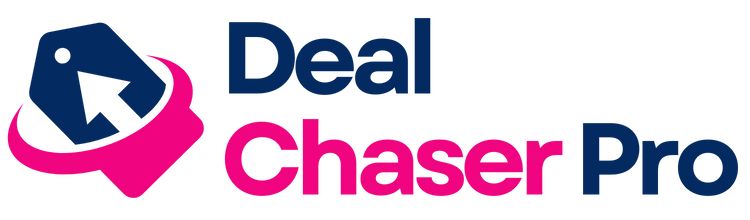Step-by-Step Guide: Creating a Family Tree Using Google Docs
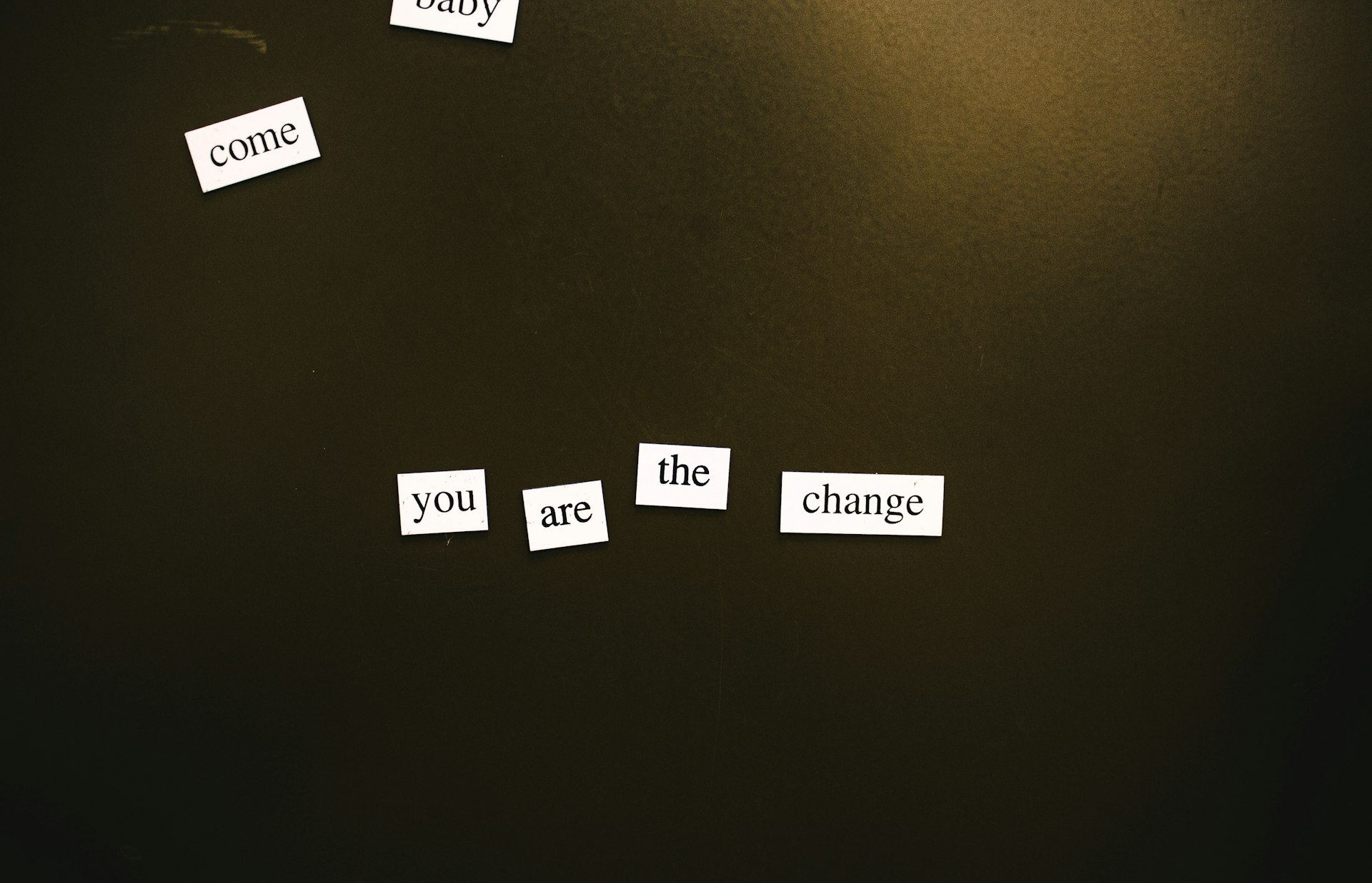

Photo by Kalei de Leon on Unsplash
Introduction
Building a family tree is a meaningful way to record your ancestry, visualize relationships, and preserve family history for future generations. Google Docs offers a free, accessible platform for creating a simple yet visually appealing family tree. Whether you want to map out immediate relatives or span several generations, Google Docs and its companion tools such as Google Drawings and Google Sheets provide flexible solutions. This guide delivers detailed, actionable steps for making a family tree without requiring specialized software or technical expertise.
Getting Started: Planning Your Family Tree
Before you begin, determine the scope of your family tree. Decide which generations you want to include and gather the necessary information, such as full names, birth and death dates, and relationships among family members. Planning ahead will help you organize your tree more efficiently and avoid the need for extensive edits later on. Consider sketching a rough draft on paper to map out how many individuals you want to include and their connections. This step is especially important for larger or more complex families, as it helps with layout and clarity [3] .
Creating a Family Tree in Google Docs: Step-by-Step Instructions
Google Docs itself does not have built-in templates for family trees, but you can use its drawing features to create custom diagrams. Here’s how you can do it:
1. Open a New Google Document
Sign in to your Google account and create a new document in Google Docs. Give your document a clear title, such as “Smith Family Tree.” This helps you and any collaborators easily identify the document later.
2. Insert a Drawing
To build your tree visually, use the Drawing tool within Google Docs:
- Place your cursor where you want the family tree to appear.
- Go to the Insert menu, select Drawing , then click + New .
- In the Drawing window, use the Shape tool to add rectangles or ovals for each individual. Click the shape icon, choose a shape, and draw it on the canvas.
- Double-click inside each shape to add names and information, such as birth years or relationships (e.g., “Father: John Smith”).
- Copy and paste shapes as needed for each family member. Arrange them spatially to reflect family structure: parents at the top, children below, and so on.
- Use the Line tool to connect people according to their relationships. Drag lines from parents to children or between partners [1] .
Take advantage of alignment tools that appear as red lines to keep the layout neat and organized [3] .
3. Customize and Expand Your Tree
Continue adding family members by copying existing shapes and connecting them with lines. To distinguish family units, adjust spacing between individuals or use different colors for branches. Google Docs allows you to insert images, so you may also include profile photos or icons for each member to personalize the tree.
To expand your tree for additional generations, simply add more shapes and lines. For large trees, you may need to resize the drawing area or create multiple drawings and insert them consecutively in the document.
4. Final Touches and Sharing
Once your family tree structure is complete, review it for accuracy. Make sure all names and connections are correct. You can now save, print, or share the document:
- Click File > Download to save as a PDF or other file format.
- Use the Share button to invite family members to view or collaborate on the document. Adjust permissions as needed (view, comment, or edit).
Google Docs’ real-time collaboration features make it easy for relatives to contribute or suggest corrections, ensuring your family history remains accurate and up-to-date.
Alternative Method: Using Google Sheets for Family Trees
For those looking for a more structured or data-driven approach, Google Sheets offers a powerful alternative. Here’s how to create a family tree using Google Sheets:
1. Organize Family Data
Open a new Google Sheet and list family members in a table format. Use columns for names, birth/death dates, and relationships. For example, start with the oldest known ancestor and add descendants by generation. Consider color-coding branches for added clarity [2] .
2. Create an Organization Chart
Highlight your data, then go to Insert > Chart . Under Chart Type, select “Organizational Chart.” Google Sheets will generate a chart that visually maps out the relationships based on your data hierarchy. This method is particularly effective for quickly seeing how individuals are connected, and you can expand the chart for multiple generations.
Google Sheets’ organization chart feature is ideal for up to seven or eight generations, making it a practical choice for medium to large family trees [2] .
Tips for a Professional-Looking Family Tree
To make your family tree visually appealing and easy to read:
- Use consistent shapes and font sizes for all individuals.
- Add color coding to distinguish different family branches or generations.
- Include photos where possible for a personal touch.
- Align shapes and lines neatly to avoid clutter.
- Label each generation clearly (e.g., “Grandparents,” “Parents,” “Children”).
Google Drawings also allows you to download your tree as an image for use in other documents or to print and share offline.
Challenges and Solutions
While Google Docs and Sheets are flexible, they do have limitations when it comes to complex or very large family trees. For extensive family histories, the workspace may become crowded, and maintaining alignment can be challenging. In such cases, consider:
- Breaking the tree into several smaller sections (e.g., one per generation or family branch).
- Using Google Slides for a larger canvas or to create multiple slides for different branches.
- Exporting your tree to a dedicated genealogy software if your needs outgrow Google Docs’ capabilities.
If you encounter difficulty with manual formatting, search for templates or video tutorials on platforms like YouTube for visual guidance [4] .

Photo by Kirk Cameron on Unsplash
Collaboration and Sharing Your Family History
One of the biggest benefits of using Google’s suite is easy collaboration. You can invite family members to contribute information, suggest corrections, or add photos. This collaborative approach helps ensure the accuracy of your family tree and can bring relatives together in the research process. To share your tree:
- Click the Share button in the upper-right corner of Google Docs or Sheets.
- Enter email addresses of relatives or generate a shareable link.
- Set permissions (view, comment, or edit) according to your preferences.
For those who want to present or print their trees, Google Docs and Sheets both offer export options to PDF and other file formats.
Alternative Tools and Further Research
If you find Google Docs too limited for your needs, consider exploring other genealogy tools or platforms. There are dedicated family tree builders available online, some free and others paid, which offer advanced features like record searches, automatic ancestor suggestions, and large canvas layouts. Always verify the reputation and privacy policies of any third-party platform before uploading personal data. You can find reviews and comparisons on reputable genealogy websites or by searching for “best family tree software.”
Conclusion
Creating a family tree in Google Docs is a straightforward process that enables you to organize and preserve your family history digitally. By following the step-by-step instructions above and leveraging the flexibility of Google’s suite, you can build a custom tree that reflects your unique lineage. Remember to plan your tree, use drawing tools or organizational charts, and share your results with relatives for a collaborative experience. Explore alternative methods and platforms if your project grows in scope. Your efforts today will help preserve your family’s legacy for future generations.
References
- YouTube (2023). How to Make a Family Tree on Google Docs – Step-by-step video tutorial.
- Kintree (2023). Make a Family Tree in Google Docs: A Step-by-Step Guide.
- Family History Fanatics (2023). Build a Quick Family Tree Using Google Sheets.
- YouTube (2022). Create A Family Tree In Google Sheets – Video Instruction.